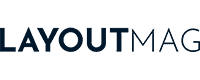The 5 Best monitors of 2023 by categories

There are many good monitors, but the best in each category can only be one, and in this list we will compile the best monitors currently topping LayoutMag’s lists.
It may be that a monitor stands out in more than one category, but in each case it stands out for features and functions specifically relevant to that category.
If you have questions, in each section I’ll include links to the full list for each category and our detailed guides on how to choose a monitor for that category.
Apple Studio Display
- Size: 27″
- Resolution: 5120×2880
- Color gamut: 98.2% DCI-P3
- Glass type: Standard
- Stand: Tilt-Adjustable
Last price update on 2023-01-18. We earn a commission if you make a purchase, at no additional cost to you.
Best monitor for MacBook Pro
The Apple Studio Display stands out among the best monitors for Mac because it could be considered an extension of the MacBook, as it allows you to work with a larger screen (27″ with 5K resolution), but it also gives you several extra ports, a six-speaker stereo speaker system with six speakers and a webcam with a high-resolution angled lens with centered framing, which follows you if you move.
The monitor has two stand options: one with adjustable tilt and one with adjustable tilt and height. The tilt-height adjustable base is more ergonomic, but the price is higher.

It also has two finish options for the display glass: a standard one and one with nano-textured glass. The nano-textured glass theoretically reduces reflections on the screen, but in practice there is not much difference between the two finishes.
The price of the Apple Studio Display is higher than other monitors with similar characteristics, such as the LG 27MD5K, but it offers better build quality and performance, as well as a minimalist design that blends perfectly with any Mac.
Best display for MacBook Air
Although MacBook Air displays don’t have exactly the same characteristics as the MacBook Pro, the Apple Studio Display is the display that best reproduces its colors and brightness, making it ideal for working side-by-side with your laptop.
Best display for Mac Mini and Mac Studio
The Mac Mini and Mac Studio complement the Apple Studio Display very well, as these lack a webcam and speakers. In addition, the Mac Mini in particular, which comes with very few ports, is well served by the additional ports on the back of the Apple Studio Display.
Is the Apple Studio Display worth it?
If you have the budget, this is definitely the monitor that best complements any type of Mac. Plus, it’s a robust, high quality monitor that’s sure to last you for years and years, unlike any other plastic monitor.
ASUS VG28UQL1A
Last price update on 2022-12-08. We earn a commission if you make a purchase, at no additional cost to you.
Best gaming monitor
The Asus VG28UQL1A is a 4K gaming monitor that stands out among our selection of the best monitors for PS5 because it meets all PS5 graphics requirements at a more affordable price than other similar monitors, such as the LG 27GN950.
In addition, it features 2 HDMI 2.1 ports that ensure seamless and lag-free reception of the PS5 or Xbox Series X signal, which requires 48 Gbps bandwidth. This is key to achieving high resolution and refresh rate with low response times.

Despite having 5 ports in total (two HDMI 2.0, two HDMI 2.1 and one DisplayPort 1.4), you should always connect your PS5 or Xbox to HDMI 2.1 to ensure the highest image quality.
Best 4K monitor for PS5 and Xbox
This monitor natively supports 4K graphics, its 144 Hz refresh rate and 1 ms response time ensure high speed without losing details. It delivers crisp, uninterrupted images, even at the highest resolutions.
In terms of graphics, colors look incredibly realistic, with pure blacks and whites, thanks to its wide color space (90% DCI-P3) and multiple HDR modes with DisplayHDR 400 certification.
In addition, the monitor supports NVIDIA G-SYNC and AMD FreeSync Premium adaptive synchronization systems, which, together with its ELMB system, ensure smooth, glitch-free motion and graphics.
Is the Asus VG28UQL1A monitor worth it?
Finding a gaming monitor with exceptional features and performance like the ASUS VG28UQL1A is difficult, but it is even more surprising to find it at this price. Without a doubt, it deserves the title of best gaming monitor.
View on AmazonDell UltraSharp U2723QE
Last price update on 2023-06-08. We earn a commission if you make a purchase, at no additional cost to you.
Best monitor for photo editing
The Dell U2723QE is a 27″ premium monitor with 4K resolution and a wide color gamut (98% DCI-P3 and 89% Adobe RGB) at a much more affordable price than other professional monitors with similar features, such as the BenQ PhotoVue SW271C or the Apple Studio Display. In fact, it can be found for less than half the price of these.
In addition, it offers excellent contrast (2000:1) thanks to its 400 nits and IPS Black technology. It also stands out for its wide variety of ports and connections on the back, which avoids the need for additional adapters to connect other devices.

All this puts this monitor at the top of our selection of the best monitors for photo editors, according to our demanding standards on how to choose a monitor for photo editing.
Best monitor for graphic design
The 27-inch Dell UltraSharp U2723QE is the best among the best monitors for graphic designers thanks to its high quality and performance at an affordable price.
Its wide DCI-P3 color space, 400 nits brightness capability and IPS Black panel enable it to offer great contrast ratio and splendid color accuracy for design and illustration, especially for digital media.
Is the Dell UltraSharp U2732QE monitor worth it?
This Dell UltraSharp U2732QE is excellent for designers and photographers working for digital media, whether for websites, apps, or even video or streaming platforms, as it offers a large workspace, very good definition, accuracy and color fidelity.
View on AmazonASUS ProArt PA32UCR-K
- Size: 32″
- Resolution: 3840 x 2160
- Color Gamut: 98% DCI-P3, 87% Rec.2020
- Panel Type: IPS
Last price update on 2023-08-02. We earn a commission if you make a purchase, at no additional cost to you.
Best monitor for video editing
The ASUS ProArt PA32UCR-K monitor is number one on our list of the best monitors for video editing thanks to its large size (32 inches), 4K resolution, wide color gamut, excellent contrast, and numerous professional connections.
Despite costing less than a third of the Apple Pro Display XDR, it outperforms its specs in several areas. Its direct competitor, the Apple Studio Display, offers similar features, but the Asus offers more brightness more (1000 nits vs. 600 nits) and features HDR10 and HLG, which ultimately allows it to achieve a higher contrast ratio (1,000,000:1 vs. 1000:1 of the Apple Studio Display).

In addition, it has a minimalist design, ergonomic settings, numerous professional ports and an Asus ProArt calibration system with an X-rite i1 Display Pro display calibrator, one of the best monitor calibrators, included.
If you want to know more about how to choose a monitor for editing tasks, I recommend our guide on how to choose a monitor for video editing.
Best 4K monitor for video editing
The ASUS ProArt PA32UCR-K is the best 4K monitor for professional video editing in its price range. If you don’t need such specific features, the Dell UltraSharp U2723QE (on this list) is also an excellent alternative at half the price of the Asus.
Best monitor for video editing on MacBook Pro
The ASUS ProArt PA32UCR-K is the best choice for video editing on MacBook Pro, unless you specifically want the design features, 5K resolution, widescreen webcam, or built-in speakers of the Apple Studio Display (in this list).
In fact, the ASUS ProArt PA32UCR-K’s display performance more closely resembles that of MacBook Pros with XDR display than the Apple Studio Display, offering similar peak brightness, color gamut, and contrast ratio as those laptops.
Is the ASUS ProArt PA32UCR-K monitor worth it?
This Asus is not what most people consider “cheap”, but if you want to work with a professional monitor that offers top-notch quality and performance, this monitor is very, very worth it.
View on AmazonLG 28MQ780-B
Last price update on 2023-01-27. We earn a commission if you make a purchase, at no additional cost to you.
Best monitor for programming
The LG 28MQ780-B is for us one of the best monitors for programming thanks to its 16:18 aspect ratio, equivalent to two stacked 16:9 monitors, which makes it easy to view code and multiple windows without scrolling.
For this reason alone, it would already be among the best monitors for programmers, but it also offers 2K resolution and a wide color gamut (90% DCI-P3), making it perfect for faithfully displaying the colors of web pages and applications of all kinds.
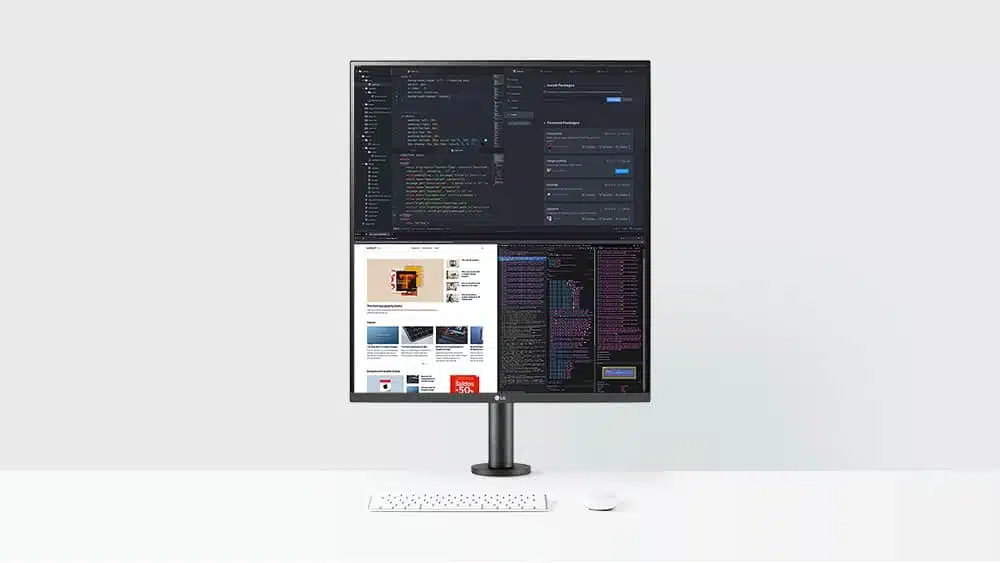
Its ergonomic adaptability makes it an excellent choice to avoid back and neck pain. On the other hand, its versatility avoids the problems associated with having two separate monitors, such as having to calibrate both at the same time or having your desk cluttered with cables.
Best vertical monitor for programming
The LG 28MQ780-B has few competitors, such as the LG-27GN88A-B, which can be positioned vertically, but its 9:16 aspect ratio makes it less practical for working with side-by-side windows. In contrast, the LG 28MQ780-B with its 16:18 aspect ratio offers more height without sacrificing screen width.
Is the LG 28MQ780-B monitor worth it?
Unless you specifically need to work with a monitor with 4K resolution or higher. This monitor is especially advantageous for programming long columns of code without losing sight of other elements or windows.
View on AmazonTop 5 best-selling monitors in 2024
Last price update on 2023-09-06. We earn a commission if you make a purchase, at no additional cost to you.
How to choose the best monitors: 10 things to look for
Every user has different needs depending on how they are going to use their monitor. So, although the features we are looking for are the same, the values of each of them may be relevant for one type of user and irrelevant for another.
1. Monitor size
The size of the monitor is crucial. A larger monitor with the right resolution will give you a larger workspace, allowing you to view more windows or desktops at once or edit at 1:1 scale.
2. Screen resolution
Resolution refers to the number of pixels a monitor screen can display. At the same monitor size, the higher the resolution, the higher the pixel density and therefore the greater the level of image detail when working or gaming.
| Resolution | 24″ Monitor | 27″ Monitor | 32″ Monitor |
|---|---|---|---|
| 5K (5120×2880) | 245 ppi | 218 ppi | 184 ppi |
| 4K (3840×2160) | 184 ppi | 163 ppi | 138 ppi |
| 2K (2560×1440) | 122 ppi | 109 ppi | 92 ppi |
| 1080 (1920×1080) | 92 ppi | 82 ppi | 69 ppi |
3. Panel type
There are several types of panels, each with its own characteristics. Although IPS panels are generally recommended for most uses, as they offer superior color accuracy and wider viewing angles than other panel types, such as TN or VA panels, they also have their advantages.
IPS panels
IPS (In-Plane Switching) panels offer the best image quality, with more accurate colors and wider viewing angles. This makes them ideal for photo and video editing, as well as any task where you need to view images accurately. However, IPS panels have slower response speeds than TN panels, which can be a problem for competitive gaming.
Pros
Cons
TN Panels
TN (Twisted Nematic) panels are the most economical and offer the best response speed. This makes them ideal for competitive gaming, where it is important to be able to see game movements without lag. However, TN panels have the worst viewing angles, so colors may distort or change when viewing the screen from an angle.
Pros
Cons
VA Panels
VA (Vertical Alignment) panels offer a balance between TN and IPS panels. They have faster response speeds than IPS panels, but not as fast as TN panels. They also have better viewing angles than TN panels, but not as good as IPS panels. VA panels are a good choice for general tasks, such as web browsing, document editing, and movie viewing.
Pros
Cons
Other technologies
In addition to TN, IPS and VA panels, there are other monitor panel technologies, such as PLS (Plane-to-Line Switching), IGZO (Indium Gallium Zinc Oxide) and OLED (Organic Light-Emitting Diode).
PLS panels are similar to IPS panels, but offer better contrast and brightness. IGZO panels are thinner and lighter than other types of panels, but are also more expensive. OLED panels offer perfect blacks and vivid colors, but are also more expensive and have higher power consumption.
PLS:
Better contrast and brightness than IPS panels
More expensive than IPS panels
IGZO:
Thinner and lighter than other panel types.
More expensive than other panel types
OLED PANELS:
- Perfect blacks and vivid colors
- More expensive than other panel types
- Higher power consumption
4. Color gamut
The color gamut of a monitor is the range of colors it can reproduce. If you need accurate color representation for your tasks, it is important to choose a monitor with a wide color gamut.
Color gamut is measured in terms of color space coverage, which is a comparison between the monitor’s color gamut and a standard color space, such as sRGB, Adobe RGB or DCI-P3. For example, you will see specifications such as the monitor covering 99% sRGB or 97% DCI-P3.
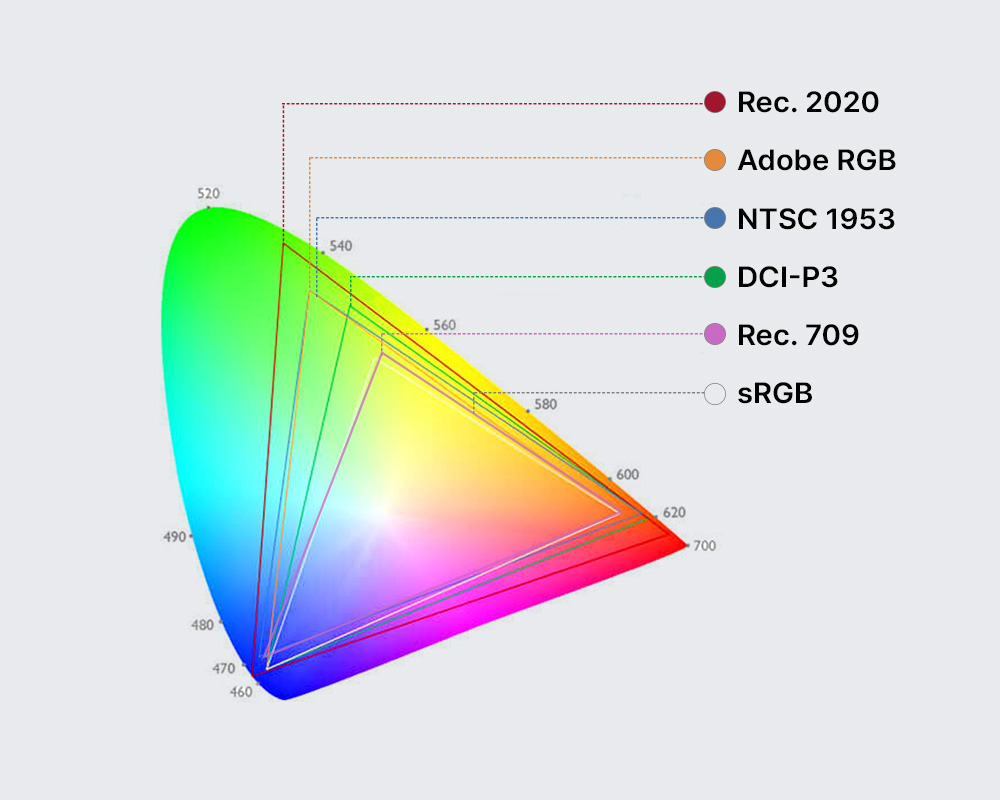
Monitors with a wider color gamut are best suited for those who require accurate color representation, such as photo and video editing, graphics creation and viewing HDR content.
Monitors with a smaller color gamut may reproduce less accurate colors. This can make images look washed out or unnatural. However, they are much cheaper, so they may be sufficient for someone who needs to perform only simple office tasks and doesn’t have much of a budget.
5. Brightness
Standard monitors usually have a brightness of 200 to 300 nits. However, for video editing, photography and gaming, it is advisable to opt for a monitor with a brightness of at least 300 to 400 nits. If you are a video editing professional, a monitor with a brightness of more than 500 nits is especially recommended, especially if you work with HDR content.
6. Color Depth
For most people, a monitor with 8-bit color depth is sufficient. However, if you work professionally with images or video, it is advisable to choose a 10-bit monitor or higher, as it will provide a wider color gamut and smoother color transitions. The difference in the amount of colors is noticeable as the bit depth increases.
- 8-bit: 16,777,216 colors
- 10 bits: 10,737,341,824 colors
- 12 bits: 68,719,476,736 colors
7. Contrast Ratio
The contrast ratio of a monitor is the ratio between the brightness of the brightest white and the darkness of the darkest black it can display. It is expressed as a ratio, such as 1000:1 or 5000:1.
A higher contrast ratio means that the monitor can display a wider range of colors, from the darkest black to the brightest white, and depends on several factors, including panel type, backlight technology and calibration.
Monitors with a high contrast ratio make images appear with more realistic colors. In contrast, monitors with a lower contrast ratio display images that appear washed out or unnatural.
OLED monitors have the best contrast ratio of all monitor types, however, there are IPS monitors with very good or excellent contrast ratio.
8. HDR
A monitor with HDR has the ability to display a wider range of contrast and color than a standard monitor, hence its name: High Dynamic Range, abbreviated HDR.
HDR monitors can display more realistic images, with deeper blacks, brighter colors and more visible detail in shadows and highlights. But of course, you only take advantage of this if you work with HDR or enjoy HDR content or games.
HDR is especially beneficial for professionals who require accurate color representation, such as photo and video editors, however, HDR monitors can be more expensive than standard monitors.
When purchasing one, HDR-certified monitors, such as DisplayHDR, will ensure that the monitor meets HDR quality standards.
9. Ports and connections
The ports and connections you choose for your equipment must be tailored to your needs. Therefore, it is important to know the most relevant ports and connections and their technical capabilities.
Here are some of the most relevant ports and connections for video editing:
- HDMI: HDMI is a digital connection that can transfer high-definition audio and video. It is the most common connection for connecting a computer to a monitor or TV. Currently, versions 2.1 and 2.2 are the most recommended.
- DisplayPort: DisplayPort is another digital connection that can transfer high-definition audio and video. It is similar to HDMI, but offers some advantages, such as higher bandwidth and the ability to connect multiple monitors. Versions 1.2, 1.3, 1.4 and 2.0 are the most common and all of them recommended.
- USB-C: USB-C is a universal connection that can transfer data, audio, video and power. It is an increasingly popular connection for laptops and monitors. For video editing, it is best to use USB-C 3.2 or higher connections.
- Thunderbolt: This is a high-speed connection that can transfer data, audio, video and power in both directions.
10. Ergonomic adjustments
If you are very tall, very short or suffer from back and joint discomfort after hours of computer use, it is essential to consider ergonomic adjustments. These adjustments can help prevent back, neck and shoulder pain, as well as improve your posture.
If the monitor you like doesn’t have ergonomic adjustments, you can purchase a quality monitor arm separately, as long as the monitor is compatible with the VESA standard, which is common these days.