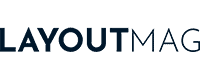The best monitors for Mac

One of the main problems you run into when buying an external monitor for Mac is usually that when you put it side by side with a MacBook Pro or MacBook Air, the colors and brightness just don’t match. Sometimes it can be a calibration issue, but often it’s an issue of the monitor simply not being as good as your Mac display.
The best monitors for Mac are those that are more capable of reproducing the colors, image quality and sharpness that Macs can produce, and the best also expand their functionality.
Below, I will analyze and compare the monitors that best meet this definition. Also, at the end of the article I will give you some tips on what to consider when buying a monitor for Mac, so you can choose the one that best suits your interests and your possibilities.
The 5 best monitors for Mac in 2025
1. Apple Studio Display
- Size: 27″
- Resolution: 5120×2880
- Color gamut: 98.2% DCI-P3
- Glass type: Standard
- Stand: Tilt-Adjustable
Last price update on 2023-01-18. We earn a commission if you make a purchase, at no additional cost to you.
The best monitor for Mac
More than an external monitor, the Apple Studio Display can be considered an extension of your Mac, since it’s the one that most faithfully reproduces the Mac screen and also extends its functions, with a webcam with angled lens with centered framing (it follows you if you move) and a 6-speaker system of good quality. In addition, it has a Thunderbolt 3 port (USB-C) with which you only need one cable to connect the laptop to the monitor while charging.
Ergonomically, it has two options, a tilt adjustable stand and a tilt and height adjustable stand. Of course, the tilt and height adjustable stand is ergonomically better, but its price is much higher. You can save the difference by purchasing the tilt adjustable version and place it on an aluminum monitor stand riser or purchase the version with VESA mounting adapter and adjustable monitor arm, also made of aluminum, if you want to keep the same aesthetics.

It also has two finish options for the display glass: a standard one, with anti-reflective film, and one with nano textured glass. The latter, theoretically, reduces reflections on the screen, but to me there doesn’t seem to be a difference between the two. It may depend on the conditions in which you test the screen, but I don’t think it’s worth paying more for such glass.
Many people often polemicize about its price, as it tends to be above monitors with similar features such as the LG 27MD5KL-B, although it is true that none matches it in performance and build quality. This is true of most Apple products, which is why you probably bought a Mac instead of a plastic computer, so the price of the Apple Studio Display shouldn’t surprise you.
We can’t ignore the aesthetics, either. The Apple Studio Display is very true to Apple’s minimalist aesthetic, making it a perfect match for any Mac, especially those in silver and space gray.
The best monitor for MacBook Pro and MacBook Air
The Apple Studio Display is undoubtedly the monitor that best reproduces the screen of the MacBook Pro and Air, and that best integrates with them at a functional and aesthetic level. If you have the budget to buy it, don’t hesitate for a second.
The best monitor for Mac Mini and Mac Studio
Because it includes a camera and speakers, the Apple Studio Display is excellent for the Mac Mini and Mac Studio, which, unlike MacBooks, do not include these features. In addition, it is the display that makes the most of the potential of the graphics cards integrated in the Apple Silicon chips.
Is the Apple Studio Display worth it?
Without a doubt, this is the monitor that best complements and integrates with all types of Macs. It’s not for every budget, but it will likely last you many more years than a cheaper monitor, and for all those years, you’ll enjoy a monitor that gives you more features and much, much better picture and sound quality.
2. LG UltraFine 5K 27″
Last price update on 2023-08-02. We earn a commission if you make a purchase, at no additional cost to you.
The best value for money Mac display
This 5K UltraFine monitor from LG is the closest to the quality and features of the Apple Studio Display, for a more moderate price. In addition, it also extends the functionality of the laptop, as it integrates a webcam and two speakers, although they are not comparable to the 6 of the Apple Studio Display.
The similarities between these two monitors are no coincidence, in fact, before creating the Apple Display Studio, Apple recommended this LG monitor in its Apple Store. In terms of image quality and definition, both are very similar, since they have the same resolution, pixel density and practically the same color coverage.

In terms of brightness, Apple’s display is 100 nits brighter than LG’s 500 nits. But 500 nits is the maximum brightness of the screen of the 13″ MacBook Pro and MacBook Air, which seems to me more than enough, especially if we take into account that it isn’t a device that you will use outdoors, where ambient brightness is higher.
Aesthetically, it is a sober and minimalist monitor that looks good on any table. In addition, it is very stable and when you touch it you can feel that the materials are of good quality. On the back it has 3 USB-C ports and a Thunderbolt 3, just like the Apple Studio Pro, so you can also charge your computer while connected to the monitor.
The stand can be adjusted for tilt and height. It’s also surprisingly tall, because it goes up to 4.33” (11 cm). Anyway, it is compatible with articulating arms and monitor stands that use the VESA system, so you can adjust it your way.
Is the 27” LG UltraFine 5K monitor worth it?
If you want the closest thing to an Apple Studio Display in performance and quality, but at a more affordable price, this is the best 27″ monitor for Mac on the market today.
3. LG 27UL500-W
- Size: 27″
- Resolution: 3840×2160
- Color gamut: 99% sRGB
- Stand: Not adjustable
Last price update on 2023-01-10. We earn a commission if you make a purchase, at no additional cost to you.
The best budget monitor for Mac
It is very difficult to find a 27″ monitor, 4K resolution at 60 Hz and IPS panel for this price, which makes this monitor one of the best budget monitors for Mac.
Of course, such a low price implies a cutback in monitor features, so forget about finding a 90% DCI-P3 color gamut, ergonomic settings, speakers, or a webcam, as in the high-end monitors I present to you in this guide.

What you can count on is a 99% sRGB color gamut and correct brightness for indoor work, which is more than sufficient for a large majority of users. In addition, if you spend 5 minutes to properly adjust and calibrate the monitor, you may be able to get a pretty close reproduction of the colors on your MacBook screen.
Also, although the frame and stand are entirely plastic, its matte aluminum and glossy black tones blend nicely with the colors and minimalist aesthetics of Macs. However, it does not offer any kind of ergonomic adjustment, so I recommend using an adjustable monitor arm or monitor stand riser to adjust it to your eye level properly.
It’s not a monitor intended for gaming, but it features HDR10, a 5 ms response time and runs at 60 Hz in 4K, which is not bad for a monitor of this price. However, if you want a monitor that also offers a professional DCI-P3 color space, check out the Asus TUF I recommend below.
On the back it has a pair of HDMI inputs, a DisplayPort, and headphone output. Just enough to connect your Mac, although it forces you to buy an HDMI or DisplayPort adapter.
A very similar monitor is the LG 27UL550-W, which is basically the 27UL500-W, but with a stand that allows for more ergonomic adjustments. Do your math, though, because buying the 27UL500-W with a separate monitor arm or riser will probably work out cheaper.
Is LG 27UL500-W worth it?
This monitor is excellent for those who do not require professional color spaces such as DCI-P3, nor features for professional or semi-professional gamers. In short, it is good, beautiful, and cheap, and few monitors for Mac combine these three features at the same time.
4. LG 21:9 UltraWide 5K2K
- Size: 34″
- Resolution: 5120×2160
- Color gamut: 98% DCI-P3
- Stand: Adjustable
Last price update on 2022-11-15. We earn a commission if you make a purchase, at no additional cost to you.
The best UltraWide monitor for Mac
Monitors with a 21:9 aspect ratio, or UltraWide, offer much more working space, although sometimes at the cost of sacrificing resolution or pixel density. However, this is not the case with this one, which features a nano IPS panel with 5K resolution.
This, coupled with the fact that it achieves 98% of the DCI-P3 color space and a luminance of 600 nits, makes it an ideal monitor for getting the most out of a Mac’s graphics card. It also has a Thunderbolt port, so you can charge your MacBook Pro or Air while they are connected to it.
Ergonomically, its support offers height adjustment (up to 11 cm more) and inclination (-5~15 degrees).
(-5~15 degrees). That said, it’s a flat monitor, so if you prefer a curved monitor, the 34″ Dell UltraSharp offers very similar features and covers 90% of the DCI-P3 color space, but you’ll have to give up the 5K resolution, so you’ll drop from a pixel density of 163 PPI to 121 PPI.

Another monitor with a 21:9 aspect ratio, curved and that does offer 5K resolution with a color gamut that reaches 98% of DCI-P3, is the Dell UltraSharp 40″ Curved WUHD, but it costs 80% more than the LG. It’s a 40″ monitor, instead of 34″, so if you’re looking to gain as much workspace as possible, you’ll love it. Also, aesthetically, it combines very well with Macs.
Aesthetically, the LG 21:9 UltraWide 5K2K matches very well with Macs, as the frame is black and the stand, which simulates a matte aluminum texture, matches very well with silver or space gray Macs. The back is white and is where you will find the various input and output ports.
Is the LG 21:9 UltraWide 5K2K worth it?
Finding a monitor with a 21:9 aspect ratio and 5K resolution is a very difficult mission, and for the price of this LG, almost impossible. So if a 21:9 aspect ratio monitor is essential for you, this is the best option you’ll find today.
5. Asus TUF VG289Q 28″
- Size: 28″
- Resolution: 3840×2160
- Color gamut: 90% DCI-P3
- Stand: Adjustable
Last price update on 2023-01-18. We earn a commission if you make a purchase, at no additional cost to you.
The best gaming monitor for Mac
This is one of my top recommended monitors for Mac users looking for a monitor for work and play in their spare time, as it combines performance and versatile features for both purposes.
On the professional side, it is a 28″ 4K monitor with IPS panel and 350 nits of brightness, which covers 90% of the DCI-P3 color space, making it ideal for working in advertising, graphic design, illustration, video editing, etc.
On the gamer side, it features FreeSync technology, HDR10 and a response time of 5 ms. And as I said at the beginning, the good thing is that the more professional features make it an even better gaming monitor, and vice versa.

In addition to all this, on the back you will find two HDMI 2.0 ports and a DisplayPort 1.2 port, so you will not lose image quality when connecting your Apple laptop. It also features two 2W speakers, headphone audio output and several ergonomic adjustments for greater comfort while gaming or working.
However, despite being very good, we must admit that it is not perfect. Its refresh rate is only 60 Hz, which is not bad, but it is not the 120 Hz of many monitors more focused on gaming. Its aesthetics, although quite sober, tends more to gaming than to the minimalist design of the 27” LG UltraFine 5K or the Apple Studio Display. Personally, I don’t like the fact that the cables are connected on the side instead of the back, as, although it is more practical, they are more visible.
A more gaming-focused alternative is the Asus TUF VG28UQL1A which has similar characteristics to the former, but with a lower response time (1 ms vs. 5 ms) and 144 Hz. However, it costs almost twice as much as the one analyzed here.
Is the Asus TUF VG289Q monitor worth it?
This external monitor for Mac offers the best combination of professional and gaming features for a very reasonable price. It is a monitor that may go unnoticed when you think of an external monitor for Mac, but nevertheless, it is a real bargain for what it offers.
Top 5 best-selling monitors of 2025 that are great for Mac
Last price update on 2023-01-18. We earn a commission if you make a purchase, at no additional cost to you.
5 Things to consider when choosing a monitor for Mac
Brightness
One of the most noticeable aspects when you place a display next to any MacBook is the difference in brightness. The Liquid Retina XDR (extreme dynamic range) display on the 14″ and 16″ MacBook Pro is capable of 1000 nits of constant brightness and 1600 nits of peak brightness, while the SDR version of the MacBook Air and 13″ MacBook Pro reaches 500 nits.
Consequently, when you place a 300 nits monitor next to it, the perception of the images on the external monitor is very different, as more muted. Of course, you’re not always going to be using your MacBook at maximum brightness, but keep that in mind if you’re going to be working with images or video.
In this regard, the Apple Studio Display and the LG 21:9 UltraWide 5K2K are the monitors most capable of matching the brightness of MacBooks, as they’re capable of reaching 600 nits.
Color gamut
There is nothing more frustrating than having a laptop capable of reproducing a DCI-P3 color gamut and having to work with a smaller gamut because your external monitor is not technically capable of reproducing it.
This is especially true if you are professionally involved in video editing, photography, video games or even print graphic design, where you need absolute certainty and precision about the colors you see on screen.
If you can work smoothly with a narrower color gamut, such as sRGB, then you will have no problem, as you can adjust the color profile of both monitors to reproduce that gamut. In that case, you can even opt for some of the best budget monitors, but still keep in mind the other aspects that I point out in this guide.
Still, you may not get the expected result unless you properly calibrate both monitors, so I recommend you take a look at our guide to the best monitor calibrators.
Resolution
The 13″ MacBook Pro and MacBook Air have a resolution of 2560×1600 pixels, and the 14″ and 16″ MacBook Pro have 3024×1964, which translates into very high image sharpness due to the pixel density, which reaches 254 pixels per inch on the higher resolution MacBook Pro.
Your external monitor does not need to reach this pixel density for you to perceive an equally sharp image, but below certain pixel density levels, you will perceive a difference. I personally recommend a monitor with a pixel density higher than 120 pixels per inch (PPI). You can take a look at this table to guide you on what pixel density corresponds to each monitor size and resolution.
| Resolution | 24″ Monitor | 27″ Monitor | 32″ Monitor |
|---|---|---|---|
| 5K (5120×2880) | 245 PPI | 218 PPI | 184 PPI |
| 4K (3840×2160) | 184 PPI | 163 PPI | 138 PPI |
| 2K (2560×1440) | 122 PPI | 109 PPI | 92 PPI |
| 1080 (1920×1080) | 92 PPI | 82 PPI | 69 PPI |
To calculate the pixel density of a screen, the total number of pixels is divided by the screen area in inches. For example, if the diagonal of a screen is 24 inches, and the resolution is 1920×1080, then the pixel density is calculated √(19202+10802)/24 = 80 pixels per inch (PPI).
The monitor with the highest pixel density per inch is the Apple Studio Display, whose 27″ 5K display offers a pixel density of 218 PPI.
Ports and connections
Many people overlook the limitations of the input ports on the external monitor they buy and then get a surprise when it doesn’t deliver the performance it’s capable of, according to its specifications. Take a look at the table below and you will see that only if the monitor has an HDMI 2.0 port or higher will you get playback that matches your Mac’s display output signal.
| Port | Resolution | Refresh rate |
|---|---|---|
| HDMI 1.4 | 1080 (1920×1080) 4K (3840×2160) | 120 Hz 30 Hz |
| HDMI 2.0 | 4K (3840×2160) | 60 Hz |
| HDMI 2.1 | 4K (3840×2160) 8K (7680×4320) 10K (10240×4320) | 120 Hz 120 Hz 120 Hz |
| DisplayPort 1.2 | 4K (3840×2160) | 60 Hz |
| DisplayPort 1.3 | 4K (3840×2160) 5K (5120×2880) 8K (7680 x 4320) | 120 Hz 60 Hz 30 Hz |
| DisplayPort 1.4 | 5K (5120×2880) | 120 Hz |
| DisplayPort 2.0 | 10K (10240×4320) 16K (15360×8640) | 60 Hz 60 Hz |
| Thunderbolt 3 | 5K (5120×2880) 8K (7680×4320) | 120 Hz 60 Hz |
Ergonomic adjustments
Ergonomic adjustments allow you to adjust the position of the monitor to suit your height, position, etc. They are also useful if you are going to work with your external monitor as an extension of your MacBook screen, rather than a duplicate, as you can position the two devices aligned at the same height.
To do this, you will need to raise your computer as well, so I recommend taking a look at our guide to the best laptop stands. If the external monitor you choose does not have ergonomic adjustments for height adjustment, you can always choose to attach it to an adjustable monitor arm or monitor stand riser.