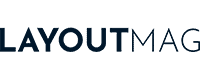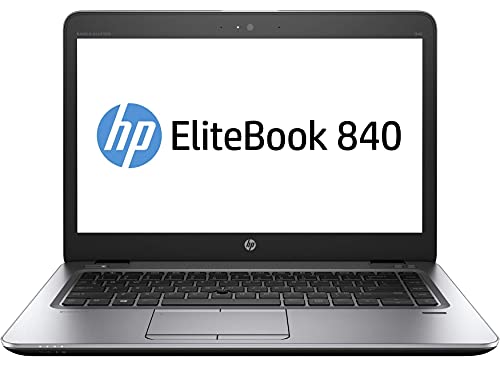The best laptops for Graphic Design

Choosing a good laptop for graphic design is not easy, its features have little to do with those of gaming laptops or regular office laptops, but in this article you will find the best ones and I will also show you how to identify them.
The best laptops for Graphic Design are those that, in addition to meeting or exceeding the technical requirements of the main graphic design programs, provide a good user experience, facilitate the workflow and tasks of graphic designers.
In this guide you will find the best laptops, with their features and specific recommendations to choose the configuration that best suits your needs without overspending.
The best laptops for Graphic Design: Top 5 of 2024
For this list, I have chosen reasonably priced laptops that can offer excellent performance when running graphic design programs. Here is my selection of the best laptops for graphic design:
14″ MacBook Pro with M1 Pro chip
- Size: 14″
- CPU: M1 Pro (8 cores)
- GPU: Integrated (16 cores)
- RAM: 16 GB
- Storage: 512 GB SSD
Last price update on 2023-05-11. We earn a commission if you make a purchase, at no additional cost to you.
Best Mac for Graphic Design
The great advantage of the MacBook Pro is undoubtedly its power combined with freedom of movement. Its size and battery life make it ideal for professional graphic designers working from home, a studio, an agency or a coffee shop. But the addition of the M1 Pro and Pro Max chips means, above all, a leap in speed and performance (70% more than the M1), while maintaining relatively low power consumption.
The pixel density of its Retina display (3024 × 1964 px) allows for a fairly large design space despite its 14-inch size. Thanks to the use of True Tone technology and P3 colour gamut, this display ensures more than good colour accuracy. What’s more, its 1,500 nits of brightness will allow you to see your designs perfectly even in bright sunlight.
The M1 Pro processor is available with an 8 to 10-core CPU, the latter being 70% faster than the M1 chip in the previous generation of MacBook Pro. In addition, its integrated graphics card (GPU) is twice as fast as the M1 chip. These specifications, along with its 16 GB of RAM, are more than enough for the vast majority of graphic designers.

The reason for recommending the 14″ MacBook Pro over the 16″ MacBook Pro is that you can connect it to an additional display larger than 16″ and still get the cheaper 14″ MacBook Pro. Designing on a 14″ or 16″ Retina display is possible, but not very practical. Also, the MacBook Pro with M1 Pro chip supports 2 external monitors up to 6K at 60Hz.
For working with a large workspace and being able to view multiple canvases at once, I would personally opt for an extra display of 24″ or more, with 4K resolution or higher. In our guides you can find several monitors for designers and multimedia professionals and also some budget monitors that can be more than enough for many designers. All for a fraction of the cost of the LG Ultrafine 4K monitors suggested by Apple.
The best Mac for Advertising Design
While advertising agencies tend to see mostly iMacs, I personally find the 14″ MacBook Pro to be a more practical tool. Being portable, you can take your computer with you to presentations, meetings or brainstorming and be able to take notes or see references on the spot.
Also, with this laptop you can easily take your equipment to any agency or studio you collaborate with, in case they don’t provide you with one that suits your needs. The return of HDMI ports and SDXC card slot will make it much easier to connect and share your work anywhere.
On your desktop, though, I recommend having it connected to an additional monitor. This way you can work comfortably with multiple canvases when you are designing a campaign.
In Advertising Design, speed is essential and that should be the goal when choosing the best configuration. The version with 16 GB RAM and 512 GB SSD of storage should be sufficient, but if you use After Effects and Premiere for your work, then choose the MacBook Pro with 32 GB RAM to keep these programs running smoothly.
Is MacBook Pro with M1 chip worth it?
Between the cheapest and the most expensive 14″ MacBook Pro there is almost £ 3,500 difference and more than 20 possible configurations. To make it easier for you, I will tell you that the most basic version is more than enough, but do not hesitate to customize it if you have specific hardware requirements.
View on AmazonHuawei MateBook X Pro
- Size: 14″
- CPU: Intel Core i7
- GPU: Intel Iris Xe DDR4 SDRAM
- RAM: 16 GB
- Storage: 512 GB SSD
Last price update on 2023-05-11. We earn a commission if you make a purchase, at no additional cost to you.
The best value for money PC laptop
The MateBook X Pro is a premium laptop with a relatively light and thin design (14.6 mm), making it easy to carry around if you’re designing on the go, as it fits in most backpacks.
What stands out most about this laptop is its 3K display (3000 × 2000 px), with almost non-existent bezels and Gorilla Glass protection. It features an IPS panel, which offers good viewing angles from the sides as well as colour fidelity. It also covers 100% of the sRGB colour spectrum, making it suitable for digital media projects.
The image looks sharp and the colours vivid even outdoors, thanks to its brightness (450 nits) and contrast (1500:1) so you’ll have no problem designing from a café or terrace. On the other hand, the 3:2 aspect ratio of the screen takes some getting used to, instead of the usual 16:9 or 16:10 of the MacBook Pro.
On the security front, like the MacBook Pro and other high-end laptops, the MateBook X Pro includes a fingerprint power button, which adds another layer of security for your laptop. This device is hardware dependent, so a wipe of the operating system wouldn’t be enough to take over your laptop.
Inside, the MateBook X Pro houses an Intel i7 processor and a GeForce MX250 graphics card that covers the needs of all major graphic design programmes without a hitch. It’s also worth noting that, like the MateBook 13, it’s a very quiet laptop.
Is the Huawei MateBook X Pro worth it?
Without reaching the technical capabilities of the Dell XPS 15 or the MacBook Pro, the MateBook X Pro comfortably meets the technical requirements of most graphic design software, for a lower price than its competitors.
View on AmazonHuawei MateBook D14
- Size: 14″
- CPU: Intel Core i7
- GPU: Intel® UHD Graphics
- RAM: 16 GB
- Storage: 512 GB SSD
Last price update on 2023-05-11. We earn a commission if you make a purchase, at no additional cost to you.
The best budget laptop
The Huawei MateBook 13 is an inexpensive notebook that is well suited for graphic design, as it can be configured to meet the technical recommendations of leading graphic design software for a price well below that of a MateBook X Pro.
The Huawei MateBook D14 is like an economic version of the Huawei MateBook X Pro
Made of aluminium, it has a slim and sleek look, similar to a MacBook Pro. It’s just 1.3 mm thicker than the MateBook X Pro and weighs just 50 grams more, making it easy and comfortable to carry.
The biggest difference compared to the Pro version is the screen. The MateBook D14 has a 2K display (2160 x 1440 px), compared to the MateBook X Pro’s 3K display (3000 × 2000 px). The advantage is that it has an IPS panel, which provides truer colours and a wider viewing angle. A feature that its competitors, such as the ASUS VivoBook S15 (see it on Amazon), do not include.
For logging in, it’s surprising that it has fingerprint security access, a feature normally reserved for high-end laptops. Once plugged in and running, it is very quiet compared to laptops in the same price range.
Another great advantage of this laptop is that it charges in just 30 minutes, with the same fast-charging charger as any Huawei mobile phone, which takes up very little space. Once charged to 100%, you can count on approximately 10 hours of use.
Is the Huawei MateBook D14 worth it?
The Huawei MateBook D14 is especially attractive for its price, its impeccable appearance and its performance, enough to meet the technical requirements of most Graphic Design programmes. While its screen is not comparable to that of a high-end laptop, if you work with an external monitor, most of the time you will not miss it.
View on AmazonDell XPS 15
- Size: 15″
- CPU: Intel Core i7 (14 cores)
- GPU: Intel Iris Xe DDR4 SDRAM
- RAM: 16 GB
- Storage 512 GB SSD
Last price update on 2023-05-11. We earn a commission if you make a purchase, at no additional cost to you.
Best Laptop for professionals
The Dell XPS 15 is the best laptop for graphic design professionals because it has superior RAM, processor, graphics card and display configuration options than other laptops in its class.
The 15″ version offers superior features to the 13″ version, making it more suitable for professional graphic designers: you can choose a graphics card far superior to the Dell XPS 13, install up to 64 GB of RAM and or choose 11th Generation Intel Core i7 processors.
Suitable for graphic designers who also work with video, motion graphics or 3D animation software.
This makes the XPS 15 especially recommended for graphic designers who also work with video, motion graphics or 3D animation software, as these programs tend to be very demanding in terms of technical requirements.
The Dell XPS 15 is usually considered the PC version of the MacBook Pro, both for its capacity and performance in Graphic Design tasks, as well as for its design, materials and finishes. But the truth is that with the Dell XPS 15 you can have these features for a lower price than they would cost in a MacBook Pro.
Is the Dell XPS 15 worth it?
The XPS 15″ is the best laptop for professionals, not only because it offers superior technical features at a very attractive price, but also because it is built with good components, is stable and reliable, which is essential for any graphic design professional.
View on Amazon5. MacBook Air with M2 chip
- Size: 13″
- CPU: M2 (8 cores)
- GPU: Integrated (10 cores)
- RAM: 8 GB
- Storage: 512 GB SSD
Last price update on 2023-05-11. We earn a commission if you make a purchase, at no additional cost to you.
The addition of Apple’s M2 chip in the MacBook Air has turned this notebook into a machine with performance that outperforms the MacBook M1 and approaches that of the MacBook Pro with M1 Pro chip, when using leading graphics software. This makes it very attractive value for money.
In terms of design, the MacBook Air has a new design compared to its predecessor, is considerably thinner than the MacBook Pro and weighs considerably less. As a result, it is much easier and more comfortable to carry. However, the MacBook Pro has more connection ports, a better display, camera and speakers.
Another big difference is on the inside. The MacBook Pro has an active cooling system and the MacBook Air does not. This would be an immediate discard with any other CPU, but unlike its predecessors, the M2 effectively regulates its temperature.
In performance tests with graphics design software, the M1 Pro is slightly better than the M2 and its battery life is slightly better, but for many designers, the MacBook Air M2’s performance and battery life are more than sufficient.
Is the MacBook Air with M2 chip worth it?
Getting a laptop with MacBook Pro-like power for a lower price seems like a pretty easy decision to make. In addition, the 512 GB hard drive and M2 chip ensure good storage and performance for using graphic design programs.
View on AmazonTop 5 best-selling laptops in 2024
Last price update on 2023-05-16. We earn a commission if you make a purchase, at no additional cost to you.
How to choose the best laptop for Graphic Design
Which screen to choose for your laptop
Screen size
The size of the laptop determines the size of the screen, which in turn determines the canvas space you have available to design and the scale at which you can do so, depending on the resolution and pixel density of each screen.
A laptop screen is generally between 13 and 17 inches. At these sizes it is possible to design or illustrate for a few hours, but don’t expect the same comfort as a larger external monitor. Even 17″ laptops are not comparable to working with a 24″ or larger external monitor.
A good option, in my opinion, is to opt for a 13 “laptop and reinvest the price difference compared to the 15″ or 17” versions in a good 4K external monitor, larger than 24”, or even a budget monitor, but with better technical characteristics than the screen of your laptop.
This way, you can work on your laptop screen when you have to leave the house or just feel like sitting on the sofa, but the rest of the time you can work more comfortably with a monitor that gives you space to design comfortably.
Brightness
The amount of brightness your screen is capable of emitting is critical if you plan to use your laptop outdoors or near a natural light source such as a window. If your screen is not bright enough to compete with the brightness of ambient light, you will perceive your screen as dark.
This is because your eyes adapt to ambient light and perceive less bright sources of brightness as dark. You’ve probably left the house and not been able to see your mobile phone screen on more than one occasion.
The brightness of computer screens is usually measured in nits, and most are between 200 and 600 nits. For acceptable readability in direct sunlight, 400 nits is sufficient, but if you want perfect viewing, 500-600 nits is recommended.
How much RAM do you need in your laptop?
RAM is key to the performance of graphic design programs. The main graphic design programs require between 8 and 16 GB of RAM, with 8 GB being the minimum requirement and 16 GB being the recommended option by the main software manufacturers.
16 GB of RAM should be a priority when choosing a laptop
In fact, many programs accept a minimum of 8 GB of RAM, but this means that several of their tools and functions are limited and, as a result, much agility is lost when designing.
Opting for 16 GB of RAM should be a priority when choosing a laptop for graphic design in 2024, if you want to get the most out of the most popular graphic design programs.
Which processor is best for your laptop
The processor is the core of the computer and a key determinant in the ability to run a graphic design program.
Traditionally, laptops have featured Intel processors because of their higher performance per core, but recently AMD and Apple have developed chips capable of competing with Intel. As a result, you now have more choice when choosing a chip for your laptop.
If you opt for a Mac, the Apple M1 processor is the best option today. On PCs, AMD or Intel processor options are very diverse. Therefore, as a general rule, make sure they exceed the technical requirements for graphic design programmes recommended by the software manufacturers.
Which storage to choose for your laptop
SSD, having no moving parts like HDDs, last longer and are less susceptible to mechanical failure due to shocks. Also, its read and write speeds are higher than HDDs.
Choose a 520 GB SSD if you are just starting out and 1 TB (or more) if you are a professional designer. Otherwise, you will fill the disk in a few months, and you will have to store your files on external SSD or in the cloud constantly.
Disk space occupied by graphic design programs
To help you calculate the disk space you will need on your laptop disk, below you can check how much the operating system and the main Adobe Graphic Design programmes occupy.
| Software | Windows | macOS |
| Operating System | 20 GB | 35.5 GB |
| Photoshop | 4 GB | 4 GB |
| Illustrator | 2 GB | 2 GB |
| Lightroom Classic | 2 GB | 2 GB |
| InDesign | 3.6 GB | 3.6 GB |
| InCopy | 3.6 GB | 3.5 GB |
| Adobe Acrobat DC | 4, 5 GB | 2.75 GB |
| Adobe Dimension | 2.5 GB | 2.5 GB |
| Creative Cloud App | 4 GB | 4 GB |
| TOTAL: | 46.2 GB | 59.85 GB |
In addition to these programmes, if you use them, you should also add programmes such as Microsoft Office (16 GB) or video editing programmes such as Premiere Pro (8 GB), After Effects (5 GB on Windows, 6 GB on Mac) or Final Cut (3.8 GB on Mac).
How much disk space files take up
The size of files depends mainly on the software that produces them, the complexity of the file itself and its resolution. So the best way to estimate how much space you will need for your files is to look at how much space your files typically take up to date and do the maths.
Which graphics card or GPU to choose for your laptop
Depending on the type of software you use to design, the required graphics card will need to be more or less powerful. Typically, in 2D design programs, the work is mostly done by the processor and the graphics card supports it to speed up the more complex tasks.
Apple’s Silicon processors integrate the graphics card into the CPU, so if you choose a MacBook Pro or MacBook Air, you won’t have to choose between different processors and graphics cards.
However, if you’re using 3D design software, the graphics card becomes more important and is a key determinant of rendering time. In fact, if you want to work in 3D on a laptop, I personally think you should consider using an external graphics card, as the laptop can overheat for too long and break down.
How much VRAM memory do you need?
Programs such as Photoshop and Illustrator, recommend graphics cards with 4 GB of VRAM memory, compatible with OpenCL and work 100% with this configuration. In the case of 3D design, programs such as Blender recommend 8 GB of VRAM, but if you add more, you will notice a faster rendering time.
Therefore, for most designers, it is best to choose a graphics card with between 4 and 8 GB of VRAM. Only if you want more speed for rendering your 3D designs is it worth going for the 16 GB VRAM of the NVIDIA RTX 3070 MOD or the 32 GB VRAM of the NVIDIA Quadro GV100.
Which operating system is best for your laptop
Much has been written between choosing Windows or macOS. The truth is that there are so good reasons to choose a Mac, like reasons to choose a Windows PC. I have personally used both for years, and although I prefer macOS for its simplicity, for all practical purposes Windows works equally well with all major graphic design programs.
What you should keep in mind is whether you are going to use programs that are exclusive to one operating system or another. With a Mac you can use the exclusive Windows programs thanks to Boot Camp, which allows you to install the Windows operating system on a Mac, but if you use a PC you will not be able to use the exclusive programs for macOS, such as Sketch.