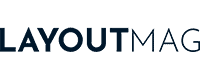The best mice for Graphic Design

If you are one of those who prefer a good mouse for designing to a graphics tablet, you are in luck, because the latest generations of mice have evolved a lot and offer ideal features for graphic designers.
The best mice for graphic design are practical and ergonomic, to be able to design comfortably for hours; agile and precise, to be able to design with fluidity and greater detail; and if possible, configurable, to adapt their buttons to each program used.
Here are the mice that best meet these criteria, with recommendations on how to get the most out of them.
The best 8 mice for Graphic Design in 2024
1. Logitech MX Master 3
- Mouse type: Wireless
- Sensor: Optical
- Resolution: 4,000 dpi
- Receiver: USB, Bluetooth
- Battery life: 70 days
- Buttons: 6
Last price update on 2022-12-27. We earn a commission if you make a purchase, at no additional cost to you.
The best mouse for Graphic Design
The Logitech MX Master 3 is the best mouse for graphic design due to its design and ergonomics, its millimetric precision in handling, the possibility of controlling 3 different devices alternatively, the configuration of its 6 buttons and even the operation on various surfaces, including glass.
Starting with the design, the MX Master has received several design and innovation awards from CES, Red Dot, Good Design and iF among others. Its shape is designed to reduce the strain on the hand and forearm while making it easy to reach all its buttons.
These 6 buttons and the scroll wheel are configurable, and you can customize them according to the functions you need while designing to streamline your workflow. But it doesn’t stop there, by holding down the gesture button while moving the mouse you can use the gesture commands.
The scroll wheel is also notable for its magspeed function, which allows you to control scrolling with great precision, whether you want to scroll pixel by pixel or scroll a page at full speed. Just spin the wheel with momentum and it will keep spinning, up to 1000 lines per second.
At the same time, it has a wheel-button on the side to be operated with the thumb. This is used to scroll horizontally across the workspace and you can also assign functions such as enlarging or reducing the Photoshop brush, which is very practical.

It’s also handy to be able to move files from one computer to another by simply dragging them from one screen to another, thanks to Logitech Flow, although to be honest, it’s the feature I’ve used the least. You can then switch devices (up to 3 different ones) from the button at the bottom of the mouse, to work with your files in their new location.
Regarding the battery, you can expect around 70 days of use after a full recharge, with variations depending on whether you connect it with the USB receiver or via Bluetooth. To charge it, simply plug it in via its front USB-C port, and it also has a fast-charging system.
The best mouse for 3D designers
The Logitech MX Master 3 is highly recommended for 3D designers because, in addition to its 6 customizable buttons, you can configure the two scrolls to move along the axes or to rotate objects, for example, which speeds up the execution of these frequent actions.
Best mouse for video editing
For video editing, the wheels on the Logitech MX Master 3 are especially useful for scrolling through the timeline. Its buttons also allow you to set up a range of clip-related tools and functions, so you don’t have to lift your hand from the mouse.
Is the Logitech MX Master 3 worth it?
If we value its practicality, ergonomics and precision, the Logitech MX Master 3 is probably the best mouse that a multimedia professional can find on the market today. Combine it with the keyboard Logitech MX Keys for Mac or the Logitech Craft to configure your perfect desktop for graphic design.
View on Amazon2. Logitech MX Anywhere 3
- Mouse type: Wireless
- Sensor: Optical
- Resolution: 4,000 dpi
- Receiver: USB, Bluetooth
- Battery life: 70 days
- Buttons: 3
Last price update on 2022-12-27. We earn a commission if you make a purchase, at no additional cost to you.
The best value for money mouse
The Logitech MX Anywhere shares several features of the MX Master 3, but has a simpler design. In this way, Logitech manages to reduce costs and, despite this, offer a mouse with an excellent price-performance ratio.
Compared to the previous version of MX Anywhere, the general design and that of some buttons in particular have been restyled. The side scrolling has also been removed, but in return some MX Master 3 features have been added, such as fast scrolling or the ability to work on any surface.
The mouse will last around 70 days without recharging, more or less, depending on how much you use it and whether you connect it via USB or Bluetooth. To recharge, simply connect it to your computer via the front USB-C port.

At the bottom, you will find a selector to change the device you control with the mouse. You can quickly switch the connection between 3 different devicesand it’s also compatible with Logitech Flow, so you can move files from one device to another with a single gesture.
From the Logitech software, you can also configure the 4 mouse buttons according to the programme or app you are going to use, as well as the smoothness, speed and resistance of the scroll wheel.
Is the Logitech MX Anywhere 3 worth it?
The Logitech MX Anywhere 3 is better than its predecessor, although it probably doesn’t justify a change, if you already own the MX Anywhere 2S. If, on the other hand, you’ve never tried the MX Anywhere and are looking for an accurate and comfortable mouse with a good price-performance ratio, the MX Anywhere 3 is hard to beat.
View on Amazon3. Inphic wireless mouse
- Mouse type: Wireless
- Sensor: Optical
- Resolution: 1,600 dpi
- Receiver: USB, Bluetooth
- Battery life: 30 days
- Buttons: 3
Last price update on 2022-12-27. We earn a commission if you make a purchase, at no additional cost to you.
The best budget mouse
Inphic’s wireless mouse combines a very elegant design with especially quiet buttons and, above all, a very affordable price. This makes it one of the best cheap mice on the market and also one of the best rated.
Its slim and elegant design and the various colors available make it suitable for almost any computer. Its shape is not particularly ergonomic compared to a Logitech MX Master 3, but it is quite comfortable, and its matte texture makes it pleasant to the touch.

As for the buttons, it only includes the two essential ones, the one for the wheel and one whose function is to switch the connection between 3 different devices quickly. The latter is located behind the scroll wheel.
The Inphic wireless mouse can be connected via a USB receiver or via Bluetooth. Depending on the connection and your use of the mouse, the battery will last more or less, but it can last up to 30 days without recharging with normal daily use. To recharge, simply connect it to your computer via the USB-C port on the front of the mouse.
Is the Inphic wireless mouse worth it?
It’s hard to find a mouse in this price range that is as sleek and quiet as this wireless mouse from Inphic. For this reason, it is, without a doubt, the best budget mouse on the market.
View on Amazon4. Logitech MX Vertical
- Mouse type: Wireless
- Sensor: Optical
- Resolution: 4,000 dpi
- Receiver: USB, Bluetooth
- Battery life: 120 days
- Buttons: 4
Last price update on 2022-12-27. We earn a commission if you make a purchase, at no additional cost to you.
The best ergonomic mouse
The shape of the Logitech MX Vertical is surprising at first glance, but it manages to reduce the strain on the wrist effectively and thus achieve greater ergonomics. The truth is that after using it for a few minutes you get used to it and understand why it is the best mouse to design, as far as ergonomics are concerned.
With the MX Vertical, the position is similar to when you hold a joystick and this relieves the wrist and forearm muscles, allowing you to design more comfortably for longer. If you have the opportunity to compare it hand-in-hand with a classic mouse, you will notice the difference instantly.
As with the rest of the Logitech MX series, you can customize the functions of its 6 buttons, depending on the programs you use through Logitech Options, as well as the speed, resistance and smoothness of the scroll wheel.
You can also pair up to 3 different devices and switch between them quickly, as well as move files between computers with a single gesture, thanks to Logitech Flow.
As for the battery life, it lasts up to 4 months (120 days) after a full charge and, once finished, the mouse has a fast charging system through its USB-C port, placed on the front.
Is the Logitech MX Vertical worth it?
The Logitech MX Vertical is an investment in health, comfort and productivity, because in addition to the features of a professional mouse, it adds a level of ergonomics never seen before in a mouse. Especially recommended if you spend many hours at the computer.
View on Amazon5. Razer DeathAdder V2
- Mouse type: Wired
- Sensor: Optical
- Resolution: 20,000 dpi
- Response time: 0.2 ms
- Buttons: 8
Last price update on 2022-12-07. We earn a commission if you make a purchase, at no additional cost to you.
The best high precision mouse for graphic design
The Razer DeathAdder V2 is a wired mouse designed for gaming but incredibly practical for design, thanks to its lightweight handling, high-precision optics and ergonomics designed for hours of use.
The DeathAdder V2 is a favourite among professional gamers. This latest version is lighter than its predecessor, the DeathAdder Elite, and more ergonomic. It also has a better sensor, a more flexible cable and its own memory, so you can save your button settings even if you change computers.
Designed to play but incredibly precise for design
The mouse is especially agile to handle, and in addition to being lightweight, it incorporates 100% PTFE parts (material used to coat non-stick pans) for faster sliding on almost any surface.
Its ergonomics are designed to play for hours without stressing the muscles of the wrist and forearm and, at the same time, without losing handling speed. This makes it also very suitable for graphic design work, where you can spend hours and hours in front of the screen.

In case you need a more precise grip, you can addnon-slip grip tapes, designed specifically for this model.
Another great advantage is that its 8 buttons, scroll wheel and sensor resolution are fully customizable, to adapt them to the game or graphic design program you are using. You can also save up to 5 different profiles in the mouse’s own memory.
If you want to know which are the rest of our favorite mice for playing video games, check out our article on the best gaming mice.
Best wired mouse for design
There are many wired mice, but none offer the features of the Razer DeathAdder V2. In pursuit of better gaming performance, this mouse has improved maneuverability, performance and precision, which is also especially useful for graphic designers.
Is the Razer DeathAdder V2 worth it?
The Razer DeathAdder V2 is an accurate, customizable, ergonomic and agile wired mouse with excellent value for money, whether you use it for gaming or designing.
View on Amazon6. Microsoft Surface Mobile Mouse
- Mouse type: Wireless
- Sensor: Optical
- Resolution: 20,000 dpi
- Receiver: Bluetooth
- Battery life: 12 months
- Buttons: 3
Last price update on 2022-12-27. We earn a commission if you make a purchase, at no additional cost to you.
The best Microsoft Surface mouse for designers
The Microsoft Surface Mobile Mouse is the best minimalist mouse because, despite giving great weight to the design, it does not give up the functionality and ergonomics expected of a good mouse. Its buttons are silent and both the shape and texture of the mouse make it very comfortable to use.
Unlike other mice such as Apple’s Magic Mouse, the upper curvature of the mouse fits well to the shape of the hand and the matte texture of its surface makes it very pleasant to the touch and prevents it from slipping. This, coupled with the smooth and quiet click of the buttons, makes the perception when using it a very premium product.
The mouse has only two main buttons plus the scroll wheel. The wheel is metal and offers good precision, but it does not have a fast scroll function like the Logitech MX, for example. That said, the functions of all its elements are customizable according to each application, as well as the sensor resolution.

The Surface Mobile Mouse is designed to go anywhere. In fact, it works very well on many surfaces, even the most glossy, so you can work in absolute comfort at home, in the office or in a coffee shop.
However, when transporting it, it is best to place it in a specific pocket because the battery cover, being magnetic, comes loose and gets lost in the backpack.
When it comes to connecting it to your device, this mouse only offers Bluetooth connection, but its power consumption is highly optimized and the two batteries included can last up to 12 months.
Is the Microsoft Surface Mobile Mouse worth it?
Design matters and the Microsoft Surface Mobile Mouse is a wireless mouse with a minimalist design that looks and feels very premium. Mice that opt for these designs are not usually very sparing in features, but this one can go 1 year without changing batteries and its functions are 100% customizable.
And the best part is that it offers all this for a very affordable price, making it one of the best minimalist mice on the market.
View on Amazon7. Razer DeathAdder V2 Mini
- Mouse type: Wired
- Sensor: Optical
- Resolution: 8,500 dpi
- Response time: 0.2 ms
- Buttons: 8
Last price update on 2022-12-07. We earn a commission if you make a purchase, at no additional cost to you.
The best mouse for small hands
The Razer DeathAdder V2 Mini is a mouse designed specifically for medium and small hands, thanks to a smaller and lighter body than the Razer DeathAdder V2. This, coupled with its precision and agile handling, makes it the best mouse for small hands.
Its ergonomics are very good and it fits well in the hand, although it is not comparable to the Logitech MX Master 3 or the MX Vertical. It also comes with a set of non-slip grip strips that you can place around it for a more secure grip.
It should be noted that this is a right-handed mouse, so if you are left-handed, you may want to consider another model like theLogitech G300s (see it on Amazon), which has very similar features but is left-handed friendly.

Partly because of its smaller size and weight, but also because its base has parts made of 100% PTFE (the material that coats non-stick pans), so it glides faster, the Razer DeathAdder V2 Mini offers fast and agile handling.
The 6 buttons and mouse wheel are customizable depending on the applications you use, and you can also customize the precision of the mouse. All through the Razer Synapse 3 cloud-based software.
Is the Razer DeathAdder V2 Mini worth it?
The Razer DeathAdder V2 Mini allows people with small and medium hands to comfortably use one of the best mice in terms of precision and agility of use.
View on Amazon8. Cooler Master MM710
- Mouse type: Wired
- Sensor: Optical
- Resolution: 1,600 dpi
- Response time: 4 ms
- Buttons: 6
Last price update on 2022-12-27. We earn a commission if you make a purchase, at no additional cost to you.
The best mouse for sweaty hands
Thanks to its honeycomb casing and dust- and splash-proof surface, the Cooler Master MM710 allows the hand to breathe, minimizing perspiration. In addition, its shape promotes a comfortable grip for prolonged use.
If you compare it to similar mouse models, such as the Glorious Model O (see on Amazon), you’ll appreciate that the Cooler Master MM710 is a bit taller and wider at the back, making it more comfortable to rest your hand on.
In addition, it is an ultra-lightweight mouse and very agile to handle, so it requires less effort to move and the wrist suffers less. In the same sense, when pressing the buttons the response is very fast and this translates into greater speed when using any Graphic Design program.

This is because it is a mouse designed for the gaming market, hence its cable connection, which is much faster to transfer the position and clicks of the mouse.
The Cool Master MM710 is 100% configurable, from the functions of all the buttons to the level of precision or sensitivity of the scroll wheel. All of this can be customized from the manufacturer’s own MasterPlus+ software (currently only available for PC).
Is the Cool Master MM710 worth it?
The Cool Master MM710 is a mouse that, in addition to reducing hand sweating, offers good ergonomics and above all a lot of agility in handling, thanks to its lightness. This makes it one of the best mice for graphic design.
View on AmazonThe 5 best-selling mice for Graphic Design of 2024
Last price update on 2022-10-15. We earn a commission if you make a purchase, at no additional cost to you.
6 things to consider when buying the best mice for Graphic Design
Finding the best mouse for you depends on the use that you are going to give it and also on how comfortable you feel in your hand a type of mouse or another.
Combine the mouse with any of the best keyboards for graphic designers can also improve your overall experience, but above all, it is important to pay attention to the following aspects when choosing a mouse for design.
1. Ergonomics
The more hours you use a mouse, the more you should consider its ergonomics, if you want to avoid joint problems. The best mice have shapes that favor a more natural hand position, preventing the wrist and forearm from being in constant tension.
The designers of mice like the MX Verticalhave studied hand position and muscle tension to ensure better ergonomics.
Choose a mouse that is the right size for your hand
Most mice are designed for medium to large hands. But there are some that are specifically designed for smaller hands, which allows for a more secure grip and more agile handling. They are usually identified as “Mini”.
Of course, the size of the mouse will also determine its portability. While smaller mice can fit in a pocket, bulkier mice or mice with sensitive parts will require more care to carry.
Choose a mouse for right-handed, left-handed, or ambidextrous
Classic mice were symmetrical and therefore suitable for left-handed and right-handed users. Although there are still mice with symmetrical designs, today you also have specific mice for right and left-handers.
Always pay attention to the product specifications to see who it is designed for. The placement of the buttons accessed with the thumb can also tell you who it’s designed for, depending on whether they are on the left (for right-handed) or right (for left-handed).
2. Weight
The weight of the mouse influences the agility with which the mouse is handled. The lighter, the faster. That said, there are mice that compensate for greater weight with bases coated with Teflon and other gliding materials to achieve this agility in handling.
A lower weight usually implies less muscular effort when using the mouse and, therefore, less fatigue in the long term. Still, not all people find lightweight mice comfortable. In this sense, there aremice gaming that include small weights to adjust the weight of the mouse to your preferences.
You should also take weight into account if you want a mouse that you can take anywhere.
3. Response speed
The response speed determines how many times the mouse transmits information about the mouse position and the clicks you make per second. This is especially relevant for gamers, but it also ensures more accurate and faithful strokes when designing or drawing with the mouse.
4. Sensor resolution
The resolution of the mouse sensor indicates how accurately the mouse is able to transmit a change of position to within one inch. The higher the resolution, the more accurate the mouse is. This feature is relevant for pixel design, but especially if you draw with the mouse.
5. Buttons and functions
Mouse buttons allow you to access tools, functions and keyboard shortcuts from the mouse itself, without having to lift your hand from the mouse. This makes for a smoother and less interrupted workflow, which ultimately translates into greater productivity.
Configurable buttons
Some mice allow you to customize all your wheels and buttons, and save the settings on the mouse itself (they have a small memory card inside), so you can switch computers and still have the same settings.
Number of buttons
There is no ideal number of buttons, but it is important to keep in mind that it is easy to reach them with your fingers to press them.
Silent buttons or not?
Some mice have louder buttons and some have quieter ones. The quieter ones are more recommendable if you are going to design in an environment with more people around and you don’t want to disturb. The ones with louder buttons are recommended for playing video games, since they offer an audible response to each keystroke.
6. Connectivity
Currently, there are 3 ways to connect a mouse to the computer: by cable, by USB receiver or by Bluetooth.
The Bluetooth connection is the only one that does not take up any computer port and, at the same time, can be compatible with tablets. On the other hand, it consumes the most battery power. Some mice offer more than one connection option.
The USB cable connection offers the fastest response speed, and the wireless connection via the USB receiver is ideal for high-end or older computers, whose versions of Bluetooth may not work well with newer mice.
For design purposes, I personally find Bluetooth mice more practical for freeing up computer ports for other devices. Only if the mouse is to be used for serious action or sports gaming would a wired mouse be more advisable.